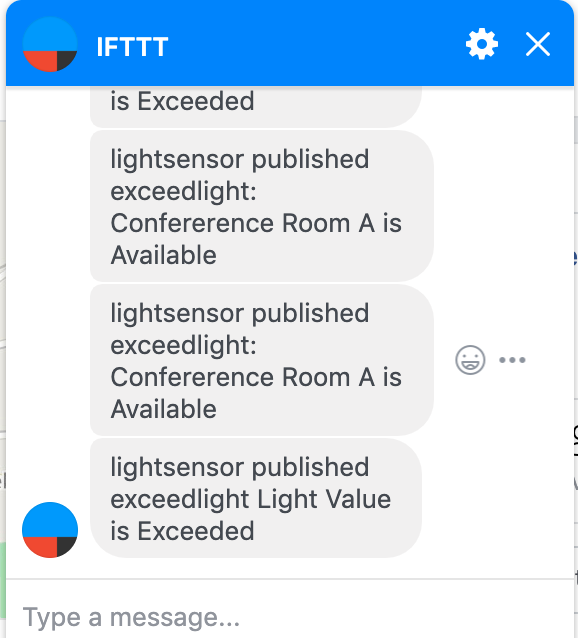EXCEEDED LIGHT SENSOR
There are many use cases where machinery, electronics, etc. need to be limited to light exposure. This IOT project uses a photo sensor & IFTTT recipe that calls you when light is exceeded on sensor.
Light Sensor with Particle Photon
Required Parts: (Provided)
- Particle Photon
- Photo Sensor
- Resistor
- OPTIONAL: PowerShield (Battery) link
Step 1: SETUP WIFI & RESET PHOTON
Step 2: Connect Photo Sensor & Resistor to Photon
- Connect your sensor to a digital or analog input on the Photon. Follow these examples for hooking up common sensors.
Sensor Pin | Photon Pin
pin1 | A0
pin2 | A5
OUT | D0
Resistor Pin | Photon Pin
pin1 | A0
pin2 | GRND
Set up the hardware
Should look like this

Step 3: Setup Push Notifications
To receive your push notification we will use IFTTT
- Setup an account with IFTTT then follow these instructions:
- Follow below steps (see below image)
Create IFTTT recipe for Particle
- Click NEW APPLET button
- Click + symbol after IF
- Type par and Select Particle
- Click New Event Published
- Type in Particle.Publish Event Name “exceedlight” (NO QUOTES)
- Type in Particle.Publish Event Contents “Light Value is Exceeded” [NO QUOTES]
- Select Particle Photon Device
- Click + symbol after THEN
- Select CALL MY PHONE Service to send Particle Event data to
- Click FINISH
WATCH PODCAST ON HOW TO CREATE IFTTT RECIPE FOR LIGHT SENSOR
Step 4: Create Particle App
- Go to https://build.particle.io/build/new
- Title: Exceeded_Light_Monitor
- Paste Below Code
//light sensor
int led = D7; // This is where your can use can plug in a different LED. The other side should go to a resistor connected to GND.
int photoresistor = A0; // This is where your photoresistor is plugged in. The other side goes to the "power" pin (refer to diagram).
int power = A5; // This is the other end of your photoresistor. The other side is plugged into the "photoresistor" pin (above).
// The reason we have plugged one side into an analog pin instead of to "power" is because we want a very steady voltage to be sent to the photoresistor.
// That way, when we read the value from the other side of the photoresistor, we can accurately calculate a voltage drop.
int analogvalue; // Here we are declaring the integer variable analogvalue, which we will use later to store the value of the photoresistor.
void setup() {
// First, declare all of our pins. This lets our device know which ones will be used for outputting voltage, and which ones will read incoming voltage.
pinMode(led,OUTPUT); // Our LED pin is output (lighting up the LED)
pinMode(photoresistor,INPUT); // Our photoresistor pin is input (reading the photoresistor)
pinMode(power,OUTPUT); // The pin powering the photoresistor is output (sending out consistent power)
// Next, write one pin of the photoresistor to be the maximum possible, so that we can use this for power.
digitalWrite(power,HIGH);
// We are going to declare a Particle.variable() here so that we can access the value of the photoresistor from the cloud.
Particle.variable("analogvalue", &analogvalue, INT);
// This is saying that when we ask the cloud for "analogvalue", this will reference the variable analogvalue in this app, which is an integer variable.
}
void loop() {
// check to see what the value of the photoresistor is and store it in the int variable analogvalue
analogvalue = analogRead(photoresistor);
if(analogvalue>=1700){ //play with this number
delay(100);
Particle.publish("light",String(analogvalue),60,PRIVATE);
digitalWrite(led, HIGH);
Particle.publish("exceedlight", "Light Value is Exceeded", 60, PRIVATE);
delay(5000); //delay for LED
digitalWrite(led, LOW);
delay(10000); //10 second gap for each observation
// Add a delay to prevent getting tons of emails from IFTTT
}
}
Exceeded Light
Get App: Click Here
- Click Save
- Click Flash
That’s It! Use your LIGHT ON YOUR PHONE AT FULL BRIGHTNESS and You should now see notifications when light is exceeded
If all goes well, the D7 LED on your Photon should light up when light is exceeded.
YOU WILL GET A CALL FROM IFTTT WHEN LIGHT EXCEEDS IS TRIGGERED
Other IFTTT Example Notifications
Email
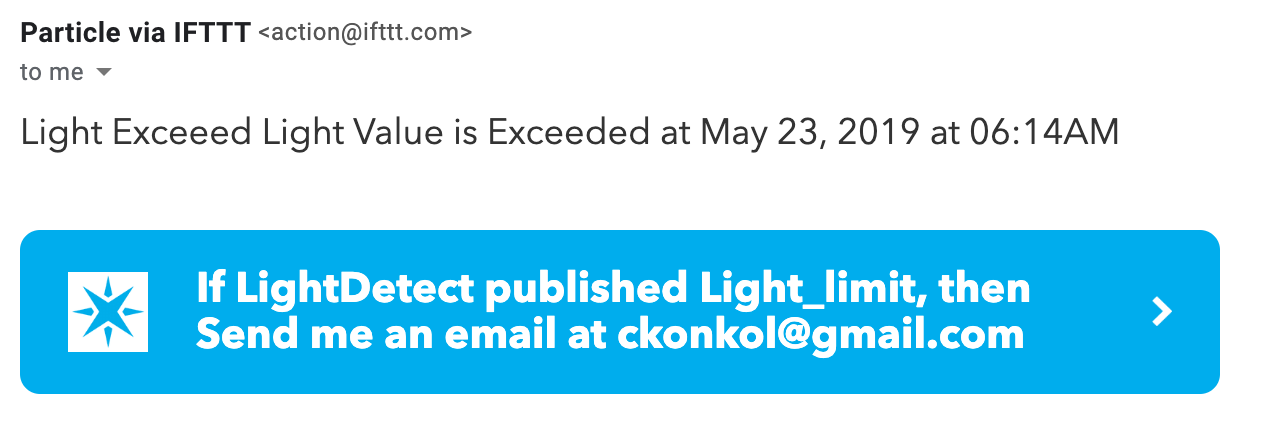
Google Sheets
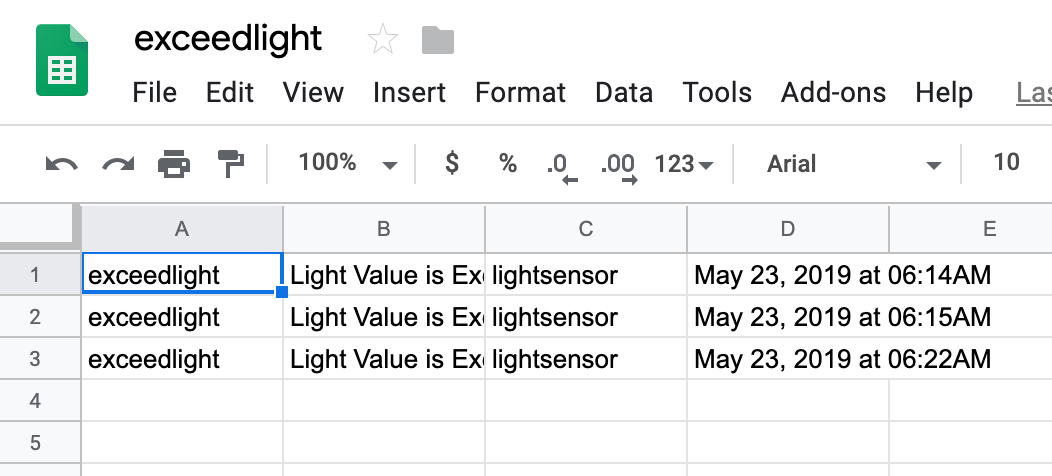
Facebook Messenger